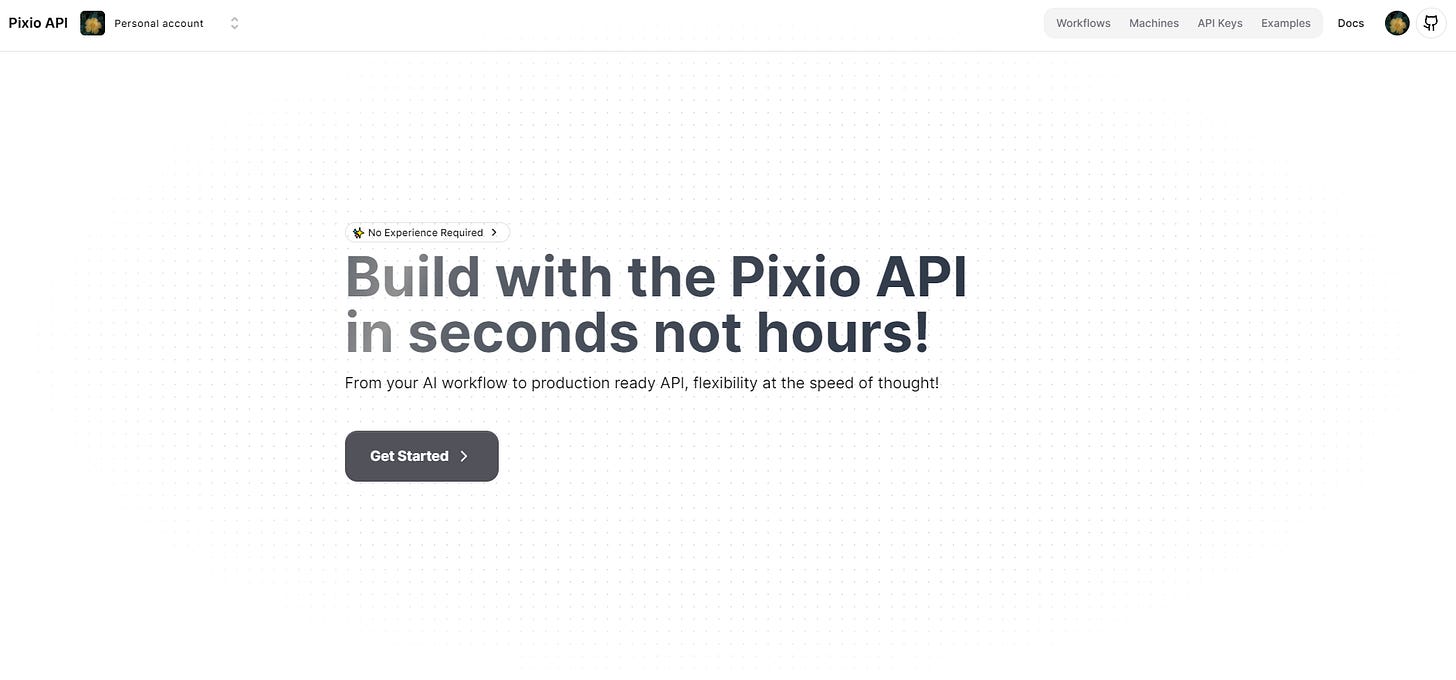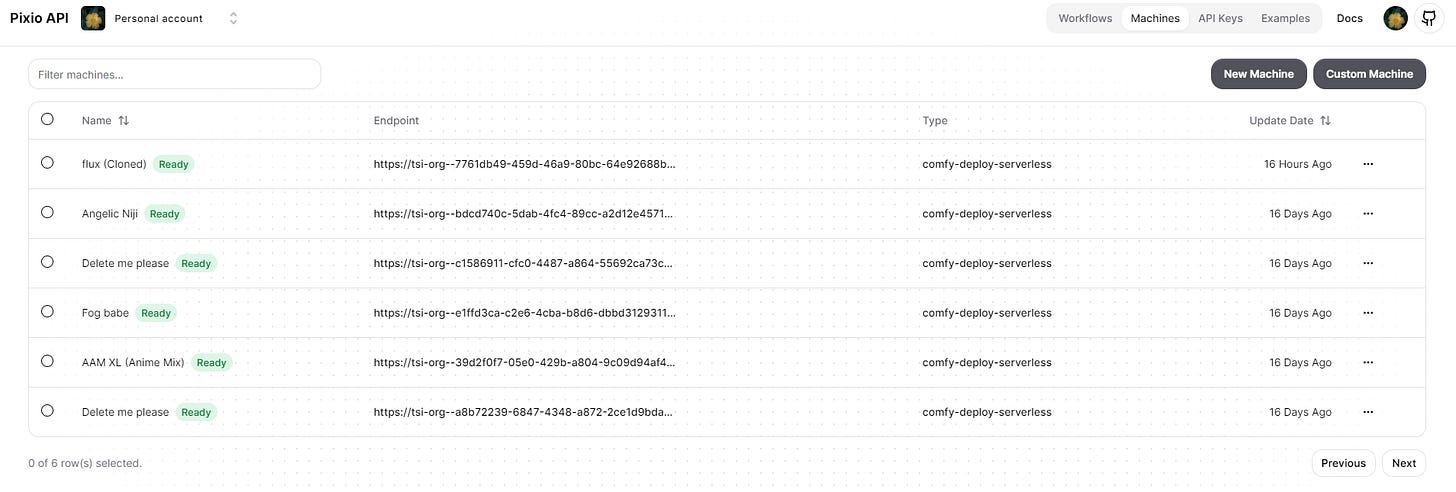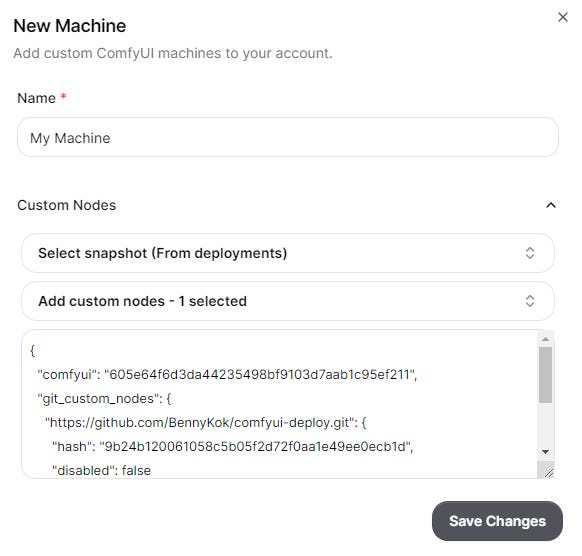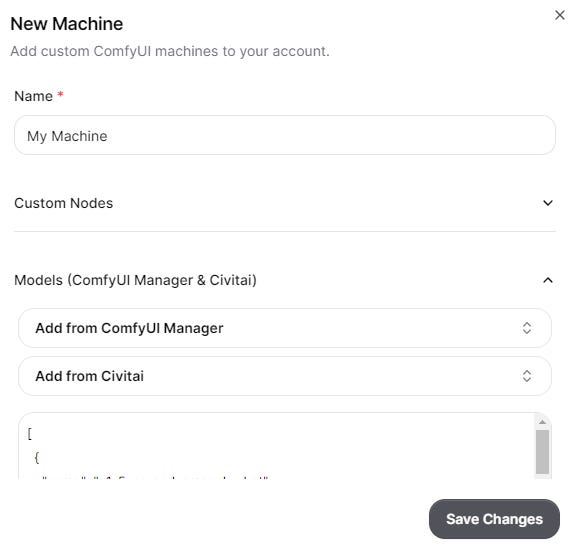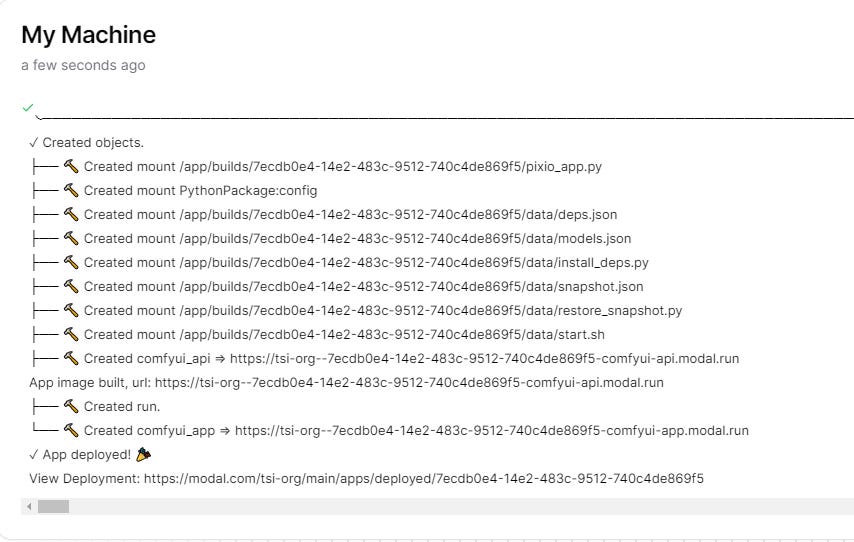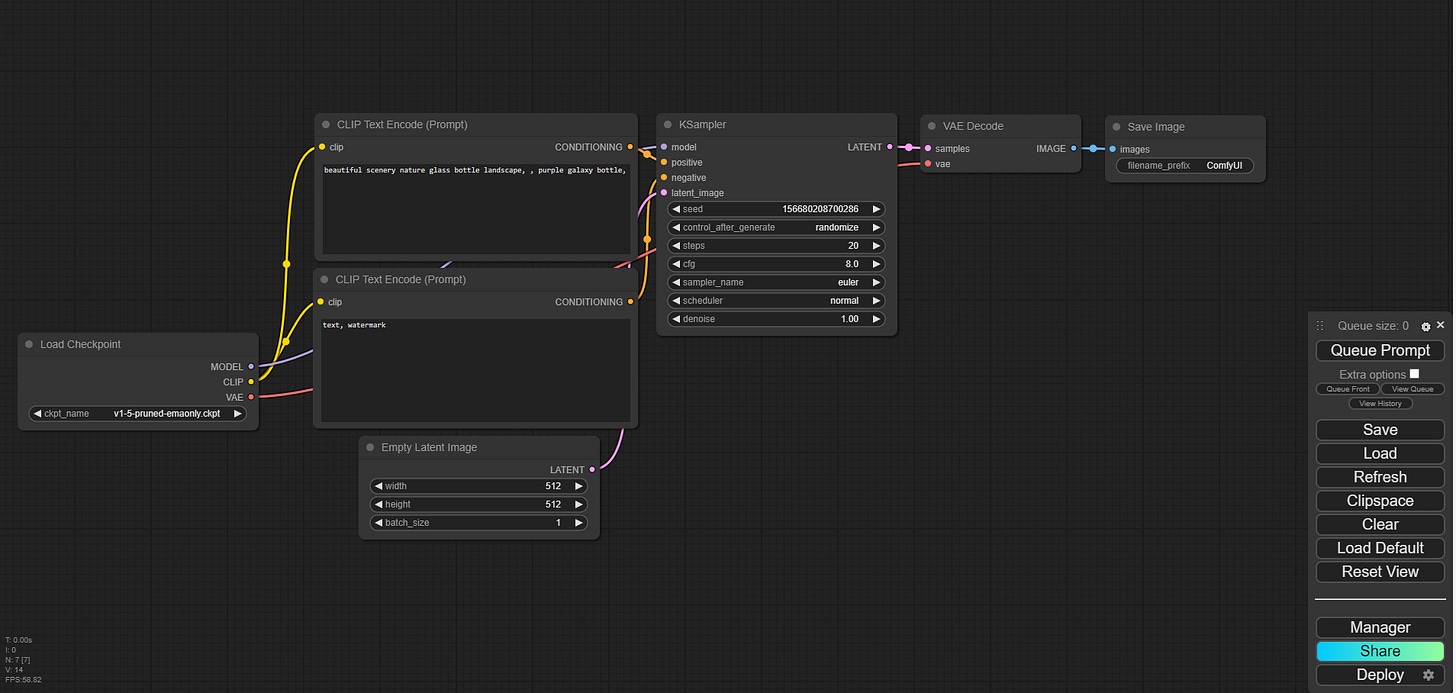Tired of missing out on ComfyUI's incredible capabilities due to limited GPU power? Pixio API has got you covered!
With Pixio API, you can harness the full potential of ComfyUI workflows without the need for expensive hardware. Its user-friendly interface makes it a breeze to build, deploy, and utilize these powerful tools.
This guide is to help you set it up, get started with building workflows and learn what ComfyUI is all about. This is just the beginning, more guides and tutorials coming!
What is ComfyUI?
ComfyUI is a powerful and flexible open-source graphical user interface (GUI) for AI image generation, primarily used with Stable Diffusion models. Here are some key points about ComfyUI:
Node-based interface: ComfyUI uses a node-based workflow system, allowing users to create complex image generation pipelines by connecting different nodes.
Customization: It offers extensive customization options, enabling users to fine-tune various aspects of the image generation process.
Compatibility: It supports various Stable Diffusion models and can be extended to work with other AI models.
Advanced features: ComfyUI includes features like prompt weighting, negative prompts, and the ability to use multiple models in a single workflow.
Community-driven: There's an active community creating and sharing custom nodes and workflows, expanding its capabilities.
Free and open-source: This makes it accessible to creators on a budget and allows for community contributions and improvements.
ComfyUI can be a valuable tool for generating unique AI art, creating visual content for social media, or experimenting with different styles and concepts. Its flexibility and power make it particularly appealing to those who want deep control over their AI-generated images.
Some interesting facts:
ComfyUI was first released to the public in late 2022. Since then, it has rapidly gained popularity in the AI image generation community due to its powerful features and flexibility.
This timing is significant for content creators & builders because:
It's relatively new: Being less than two years old as of 2024, ComfyUI is still evolving and improving quickly.
Growing community: Its user base and developer community have been expanding rapidly, leading to frequent updates and new features.
Cutting-edge: It incorporates some of the latest developments in AI image generation, making it a tool at the forefront of this technology.
Potential for growth: As a newer tool, there's still a lot of potential to establish themselves as experts or innovators using ComfyUI.
For everyone interested in AI-generated imagery, understanding and utilizing ComfyUI can provide a competitive edge, given its recent emergence and rapid development in the field.
How to get started with Pixio API
The process is pretty straightforward and with a little help super simple!
https://api.myapps.ai/
Upon login you are here:
Click on “Machines” at the upper right
This is where you are now
The list shows created machines. You need to set up a machine to access Comfy nodes and start building your workflow. In order to do that you must click the gray button at the upper right “New Machine”
When you click on it, a little window opens up
You give your machine a name and change the code in the window by replacing it with this code
{
"comfyui": "95fa9545f167ccf4010849c70045a67a8800aa31",
"git_custom_nodes": {
"https://github.com/BennyKok/comfyui-deploy.git": {
"hash": "10ba00e3dd33980bb26c82c9640f9033c625e16e",
"disabled": false
}
},
"file_custom_nodes": []
}Next step is choosing a base model. The pixio interface is connected to Civitai so all you need to do is find a model you like. You can search for one on civitai.com.
For now, It must be a SDXL model. You can filter for that.
Once you find a model, you can search for it here
Once you selected your model. Click on “Save Changes”.
This window will pop up.
Once deployed. You are good to go.
Next step…
Click on Machines, upper right.
And you arrive back to your machine list. Click on the three dots as shown in the vid. Then on ComfyUI and a default workflow will open.
Last step…
Open ComfyUI (check above vid.) and here you are!!
If you run into any problems. Just rebuild your machine, close ComfyIU workflow and restart (Steps 8. & 9.)
Do you have question, feedback? Feel free to leave a comment!
Happy building!